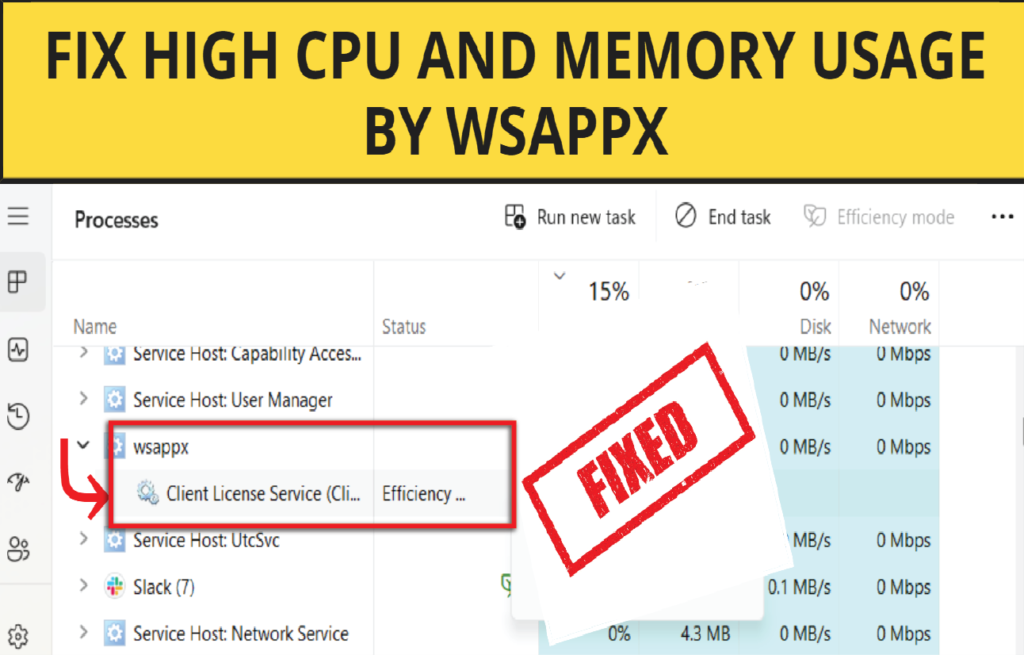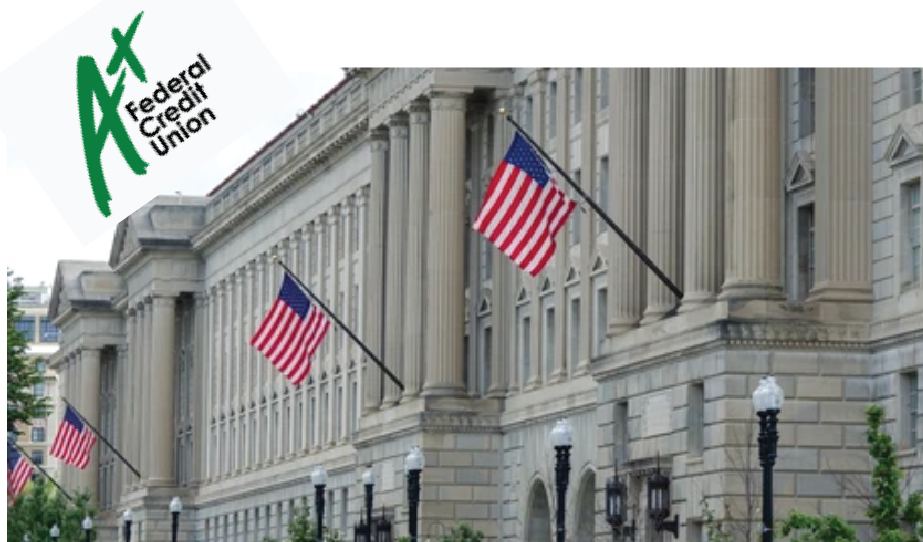SKYUI Error Code 1 in Skyrim can stop mods from working with SKSE. This detailed guide explains the causes and offers step-by-step solutions to help you get back into the game fast!
Introduction: What is SKYUI Error Code 1?
If you’ve ever tried to launch Skyrim with mods using SKSE (Skyrim Script Extender), and encountered the frustrating message “SKYUI Error Code 1,” you’re not alone. This is one of the most common issues modders face when setting up their game—especially after updates or new installations.
SKSE is a powerful tool that allows deeper mod integration into Skyrim, but it also comes with more complex requirements. This error usually means that SKSE isn’t being loaded properly, either due to incorrect setup or lack of proper permissions. Luckily, there are several easy and effective ways to fix it—and we’re covering all of them right here!
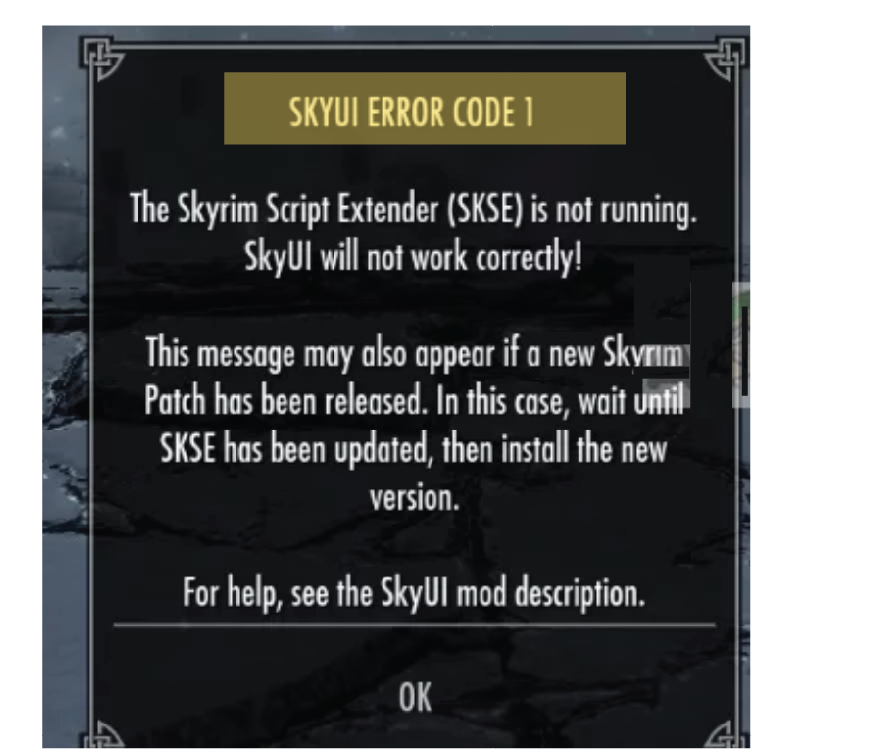
What Causes ‘SKYUI Error Code 1’?
This error typically occurs because of:
-
Missing administrator privileges
-
Incorrect installation of SKSE
-
Game and mod version mismatch
-
Corrupted or missing game files
-
Outdated or conflicting mods
Now, let’s dive into the solutions—starting with the most common fixes and adding extra methods you might not have tried yet.
Solution 1: Run SKSE64 as Administrator
Why this works:
SKSE modifies core game files and needs elevated permissions to do so. Without administrator rights, it might fail to launch properly.
How to do it:
-
Navigate to the folder where
skse64_loader.exeis located (usually in the Skyrim SE game directory). -
Right-click on
skse64_loader.exeand choose Properties. - Go to —> Compatibility tab. —>Check the box that says Run this program as an administrator.
- Now —> Click Apply —> OK.
Now try launching the game using skse64_loader.exe. If this was the issue, the error should be gone!

Solution 2: Properly Install SKSE (Using Mod Manager)
Why this works:
Improper installation of SKSE is a common cause of SKYUI Error Code 1. Using a mod manager like MO2 or Vortex can automate the setup and reduce human error.
Steps:
-
First of all, go to their website —> download the latest version of SKSE64.
-
Here, you will get a zip file. Unzip the downloaded file.
-
Navigate to the
Datafolder insideSKSE64_2_00_XX, then right-click on theScriptsfolder and create a compressed archive (ZIP/RAR). -
Rename the archive to something recognizable, like
SKSE64-Scripts. -
Open your mod manager (Vortex, MO2, or WB) and install this archive as you would any other mod.
-
Use the
skse64_loader.exeshortcut to launch Skyrim. MO2 users can select the loader directly within the app.
This method ensures SKSE scripts are loaded properly into your game, preventing SKYUI errors.
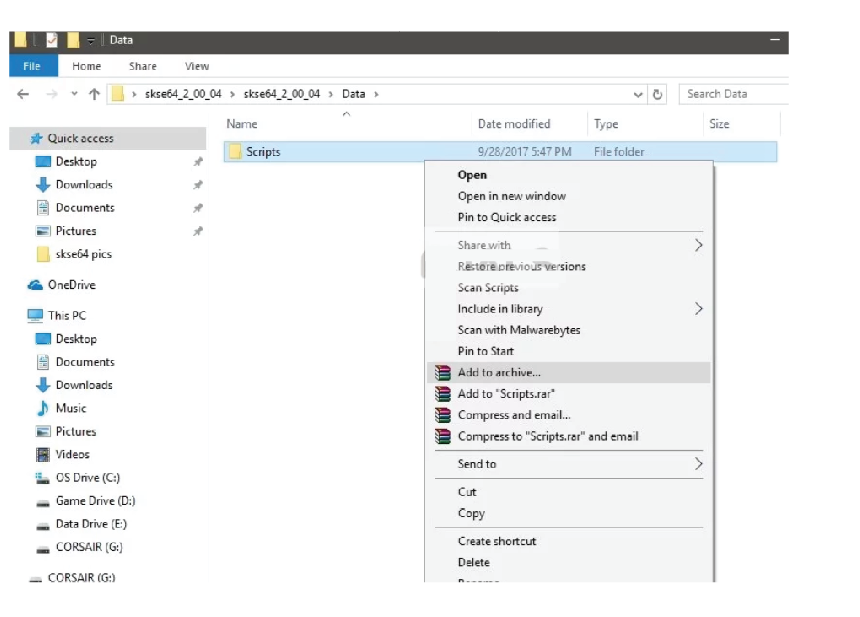
Solution 3: Manually Install SKSE64 (Advanced Users)
Why this works:
If you prefer a hands-on approach or are not using a mod manager, you can install SKSE manually.
Steps:
-
Extract SKSE and open the folder
SKSE64_2_00_XX. -
Copy the following three files:
-
skse64_1_5_3.dll -
skse64_loader.exe -
skse64_steam_loader.dll
-
-
Paste them into your Skyrim SE directory (e.g.,
X:/Steam/steamapps/common/Skyrim Special Edition). -
Go back to the SKSE folder, open
Scripts, and copy all.PEXfiles. -
Paste these into
X:/Steam/steamapps/common/Skyrim Special Edition/Data/scripts. -
Create a desktop shortcut for
skse64_loader.exeand use it to launch the game.
Make sure you’re copying the correct files—missing even one can cause the error to appear.’

Solution 4: Use the Correct Version of SKSE
Why this works:
SKSE and Skyrim need to match in version. A mismatch will cause SKSE to fail to load, resulting in Error Code 1.
Steps:
-
Open Skyrim through Steam and check the game version (listed in the main menu or
SkyrimSE.exeproperties). -
Download the SKSE version that matches your game build from the archive section on the official SKSE site.
-
Install it following one of the methods above (manual or mod manager).
Always use the version of SKSE that matches your Skyrim executable version to avoid compatibility issues.
Solution 5: Launch SKSE from the Correct Shortcut
Why this works:
Launching Skyrim from Steam or a regular shortcut bypasses SKSE, causing SKYUI to throw an error.
Steps:
-
Always launch the game using the
skse64_loader.exefile. -
If using a mod manager like MO2, ensure the SKSE loader is set as the primary executable.
-
Avoid launching directly through Steam or through SkyrimSE.exe.
Solution 6: Disable UAC (User Account Control)
Why this works:
Some users have reported that Windows’ UAC interferes with how SKSE loads scripts and plugins.
Steps:
- Open Control Panel → User Accounts → Change User Account Control settings.
- Slide the bar down –>Never Notify –> click OK
- Then restart your PC –> and try launching Skyrim via SKSE.
Note: Disabling UAC can pose a security risk. Re-enable it if it doesn’t solve the issue.
Solution 7: Reinstall Skyrim & SKSE
Why this works:
If your installation is broken or corrupted, starting from scratch might be the only way to fix it.
Steps:
-
Back up your saves and mods.
-
Uninstall Skyrim via Steam and delete the leftover folder in
SteamApps/Common. -
Reinstall Skyrim SE.
-
Download and reinstall the correct SKSE version.
-
Test the game with only SKSE installed before adding other mods.
Solution 8: Check for Mod Conflicts
Why this works:
Some outdated mods or plugins can interfere with SKSE.
Steps:
-
Disable all mods except SKYUI and SKSE.
-
Launch the game and see if the error persists.
-
If the error disappears, re-enable mods one-by-one to find the culprit.
Solution 9: Verify Game Files via Steam
Why this works:
Sometimes core Skyrim files are corrupted, and SKSE can’t hook into them properly.
Steps:
-
Open Steam → Library → Right-click on Skyrim Special Edition.
-
Select Properties → Installed Files → Verify integrity of game files.
-
Wait for the process to complete and re-launch via SKSE.
Solution 10: Update Graphics and Windows
Why this works:
An outdated GPU driver or operating system can create permission or performance issues that interfere with mod loaders like SKSE.
Steps:
-
Update your graphics driver (NVIDIA/AMD).
-
Check for Windows updates and install them.
-
Restart your system and try again.
FAQs- SKYUI Error Code 1
Q1: Can I run SKYUI without SKSE?
No, SKYUI depends on SKSE for most of its features. Without it, the mod will not work properly.
Q2: Do I have to reinstall SKSE every time Skyrim updates?
Yes, SKSE often breaks after a Skyrim SE update. Always wait for a compatible version to be released.
Q3: Is Vortex or MO2 better for managing SKSE?
Both are great, but MO2 provides better control over load order and multiple profiles.
Q4: What does “SKYUI Error Code 1” actually mean?
It means SKYUI can’t detect that SKSE has loaded, usually due to misinstallation, permission issues, or incorrect launch method.
Q5: Where do I find my Skyrim SE directory?
Typically: C:\Program Files (x86)\Steam\steamapps\common\Skyrim Special Edition
Conclusion – SKYUI Error Code 1
SKYUI Error Code 1 can be annoying, but it’s almost always fixable. Whether it’s a simple permission issue or an incorrect install, one of the solutions above will get you back to exploring Tamriel with your favorite mods in no time.
If one method doesn’t work, don’t give up—try the next. With a little patience and careful attention to each step, you’ll have a stable, modded Skyrim setup ready for adventure.