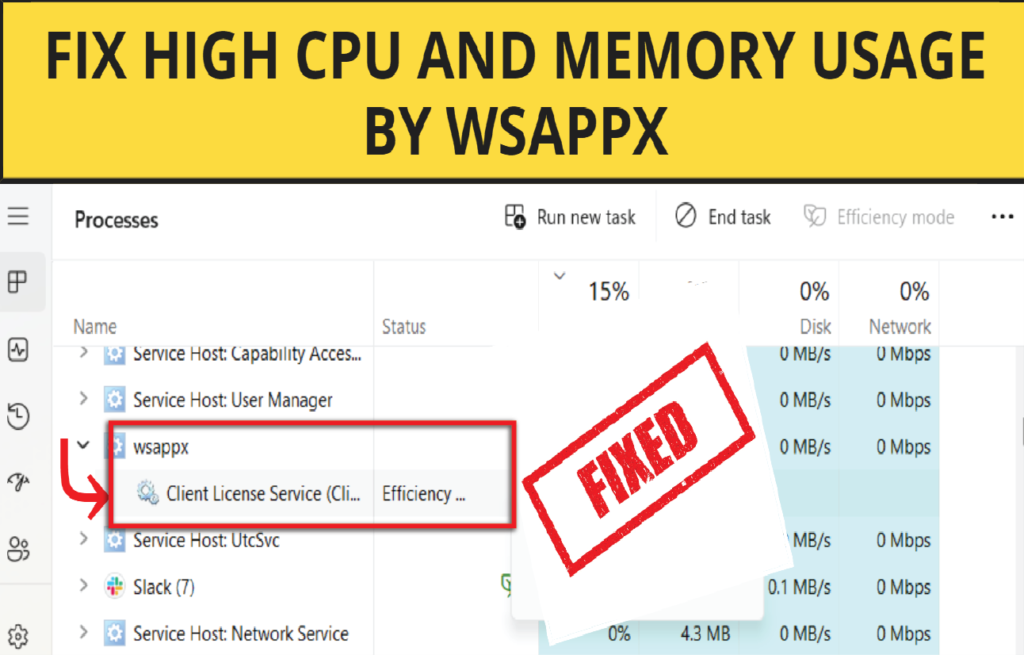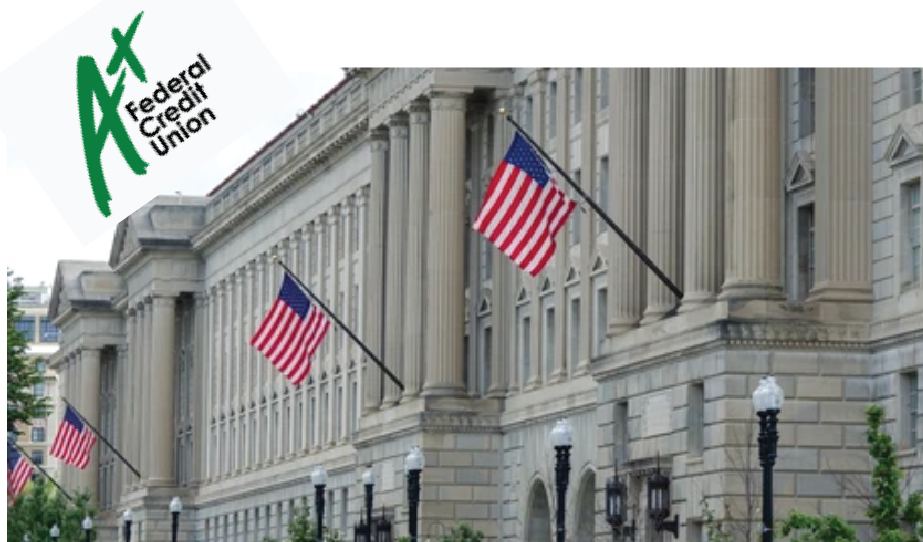Could a Computer Heating System Disrupt Internet Connection? Discover how PC thermal parts, airflow fans, and heat-related components might impact Wi-Fi or wired networking, and what to do about it.
Modern computers use heating and cooling systems, like fans, heat pipes, liquid loops, and thermal sensors, to keep internal temperatures safe. Many users wonder if these thermal parts can interfere with their internet access, whether through Wi-Fi or Ethernet. Heat, airflow, and electromagnetic interactions can seem puzzling.

This article looks at whether a computer’s heating system can cause internet issues, how potential interference could happen, and what practical steps users can take to prevent disruptions. We’ll discuss wired and wireless setups, electromagnetic interference (EMI), hardware design, and solutions to maintain stable connections.
How Computer Thermal Systems Work
Computers produce heat as processors, GPUs, memory modules, and power circuits operate. To get rid of that heat, systems use:
- Fans: intake and exhaust fans move air through vents and heat sinks.
- Heat sinks and heat pipes: draw heat away from critical chips.
- Liquid cooling: uses coolant loops and radiators.
- Management sensors and firmware: adjust fan speed and thermal thresholds automatically.
Under normal use, these thermal systems run quietly and efficiently. But during heavy use or in dusty conditions, fan speeds may increase, creating noise and airflow turbulence.
Understanding Internet Connections
We connect to networks in two main ways:
- Wired Ethernet: a physical cable between the computer and router or switch.
- Wireless (Wi-Fi): a radio frequency signal transmitted in the 2.4 GHz, 5 GHz, or 6 GHz spectrum.
Internet reliability depends on stable signal strength (for Wi-Fi), uninterrupted cable quality (for Ethernet), and consistent processing by networking hardware and drivers.
Can Thermal Fans Physically Disrupt Internet Signals?
1. Fan Movement and Wi-Fi RF Interference
Air movement from fans does not directly interfere with radio waves. Airflow itself won’t block Wi-Fi or affect Ethernet cables inside the system. Fans move air molecules, not electromagnetic waves.
2. Electromagnetic Noise and EMI
However, high-speed fans, especially those with poorly shielded motors or voltage regulators, can produce electromagnetic interference (EMI). EMI can create radio noise that overlaps with Wi-Fi frequencies, especially in 2.4 GHz bands. If your motherboard or case lacks proper shielding, this noise could slightly reduce wireless reception.
In well-designed computers, EMI suppression components and grounded chassis prevent this. Typical computers don’t cause Wi-Fi issues through their thermal systems.
Heat Impact on Network Hardware and Performance
1. Overheating of Network Chips
If the network interface, wired or wireless, overheats due to poor airflow or blocked vents, its performance could suffer. Thermal throttling or faulty Ethernet chips may result in dropped packets or slower transfer rates.
2. Fan Speed Changes and CPU Load
When CPUs get hot, fan speeds increase. This can happen during heavy processor use, such as when gaming or streaming video. Bottlenecks in CPU load, not the heating system, are often the main cause of internet lag, as the CPU struggles to manage both its workload and thermal controls.
Does Liquid Cooling or Pump Noise cause any problems?
In liquid cooling, coolant is circulated with the help of pumps. Although these pumps do not generate any RF noise, they can be a source of mechanical vibrations. Very rarely, there might be vibrations that loosen connectors that are not mounted properly or copper interference. However, in well-constructed machines, liquid cooling is not problematic and should not cause an issue on your network.
Wired Ethernet: Is It Safe from Thermal Interference?
Ethernet cables, whether Cat 5e, Cat 6, or better, are shielded and durable. Inside a PC, the cable usually connects at the rear I/O shield. Even if a fan blows air near that port or a radiator is nearby, the signal transmission stays unaffected physically.
Unless cables are very loosely seated or poorly designed, there should be no disruption in the connection. Thermal systems do not disrupt electrical conductivity along twisted-pair wires.
Wireless Reception and Thermal Systems
1. Antenna Placement
In laptops or small PCs, the Wi-Fi antenna may be near the fan or heat pipe areas. If heat builds up, signal strength could drop slightly. Thermal expansion might change antenna alignment a little, but this effect is minimal—modern system designers plan for this.
2. Magnetic Fields from Motors
Spinner motors create magnetic fields. If fans run close to wireless antennas and shielding is weak, this could create interference. However, this scenario is uncommon in consumer devices, as designers keep RF antennas away from high-EMI components.
Symptoms That Heat Might Be Causing Network Disruption

Watch for these signs:
- Connection drops or lag spikes when fans speed up during heavy CPU/GPU use.
- Wireless signal strength drops when the heat is high, such as on a laptop’s hot bottom.
- Network device errors in system logs indicate hardware faults.
- Internet speed slowdowns happen only under thermal stress.
However, identifying heat as the cause usually requires monitoring CPU/GPU temperatures alongside network diagnostics.
Real-World Scenarios Where Heat Could Matter
Overclocked PCs or Gaming Rigs
High overclocking generates more heat, increasing fan speeds and EMI risks. If Wi-Fi modules are too close to these fans, you might experience minor interference. Still, such setups typically keep Wi-Fi cards well separated.
Open-frame or DIY Systems
Custom open-frame builds or servers might lack proper antenna shielding. Excessive air turbulence or magnetism could introduce noise. These situations are rare and not typical for most home PC setups.
Dusty or Aging Components
When dust clogs heat sinks or fans, airflow decreases. Components overheat and throttle, or fail. A network controller under thermal stress may act up—but the real problem is dust and poor ventilation, not the heating system design.
How to Diagnose Heat-Related Network Problems
- Monitor temperatures (CPU, GPU, motherboard, network chip).
- Watch fan speeds and noise during heavy workloads.
- Check Wi-Fi signal strength and error rates before, during, and after thermal spikes.
- Use ping/traceroute tools to identify packet loss or latency increases.
- Switch to Ethernet temporarily to see if wireless is affected.
- Check system logs for thermal or hardware fault warnings.
This process helps you distinguish between pure network issues and those related to heat.
Ways to Prevent Thermal Interference
- Improve Case Ventilation: Ensure clean, directed airflow. Dust filters and positive airflow setups keep temperatures stable.
- Separate Networking Components: In desktops, position Wi-Fi antennas or expansion cards away from heat sinks or main exhaust fans.
- Use Shielded Cabling: For Ethernet, use shielded cables and ensure proper port grounding.
- Replace Old Fans: Older or cheap fans might produce more EMI. Upgrading to newer, quieter models can reduce electrical noise.
- Update Firmware and Drivers: Manufacturers may fix thermal management or hardware behavior. Keeping system BIOS and network drivers updated can solve rare interference problems.
When to Blame Your Internet Provider Instead
Not all connection drops relate to your computer’s thermal system. Often the issue lies with:
- Router overheating.
- ISP signal problems or bandwidth bottlenecks.
- Faulty modem or switch.
- Network congestion or external interference.
Before assuming your thermal system is the problem, rule out external sources by testing different devices or connecting to alternate networks.
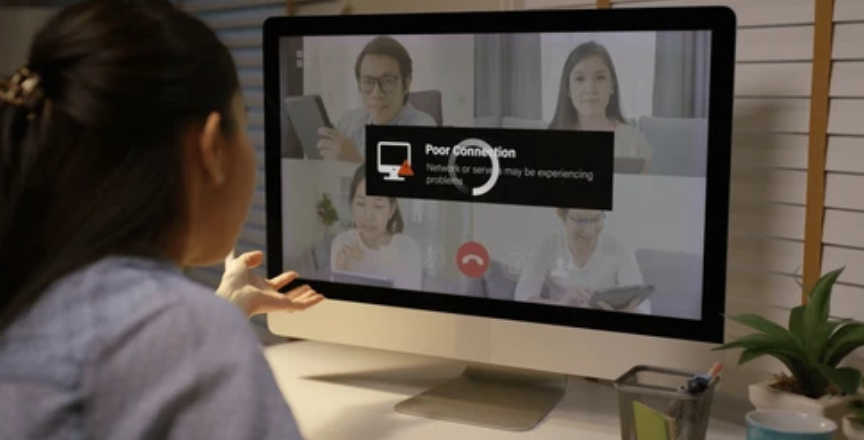
Summary – Computer Heating System Disrupt Internet Connection
A computer’s heating system, including fans, heat pipes, or liquid loops, typically does not disrupt internet connections. Airflow won’t block signals, and modern electronics have EMI suppression to avoid interference.
If network problems arise during thermal stress, it is usually due to overheating network hardware, driver issues, or poor system design—not the thermal system interfering with data traffic.
By monitoring temperatures, ensuring proper airflow, positioning network hardware wisely, and using quality components, you can prevent rare cases where heat might impact connectivity.
FAQs – Computer Heating System Disrupt Internet Connection
Q1. Can overheating in a PC slow down my Wi-Fi?
If the wireless chip overheats from blocked airflow, packet errors or performance drops may happen. This is rare in well-ventilated systems.
Q2. Could a loud fan cause internet lag?
No. More likely, the task that made the fan spin up (like gaming) is using too many system resources, indirectly affecting network performance.
Q3. Should I upgrade my case fans if I suspect EMI?
Yes. Low-EMI, low-noise fans with good bearings and shielding help maintain network stability.
Q4. Does liquid cooling interfere with Ethernet connections?
Not unless the pump or radiator vibrations loosen connectors. In quality builds, this is virtually impossible.
Q5. My router overheats—can that impact my PC connection?
Absolutely. A modem or router that runs too hot can cut off Wi-Fi or Ethernet service, independently of your PC’s thermal state.
Conclusion – Computer Heating System Disrupt Internet Connection
In almost all cases, a computer’s heating system won’t interfere with your internet connection. Fans don’t block signals, and built devices have shielding to minimize EMI. While network components can fail when overheated, the heating system itself isn’t to blame; hardware thermal limits or resource overload might be the real issue.
Keeping your computer clean, well-ventilated, and using good network hardware ensures stable internet performance even under heavy thermal load. When unexpected connection problems pop up, use hardware monitoring and diagnostics to see if heat is a factor—or if the real cause is different.